Website Accessibility: The Ultimate Guide to Accessible Maps
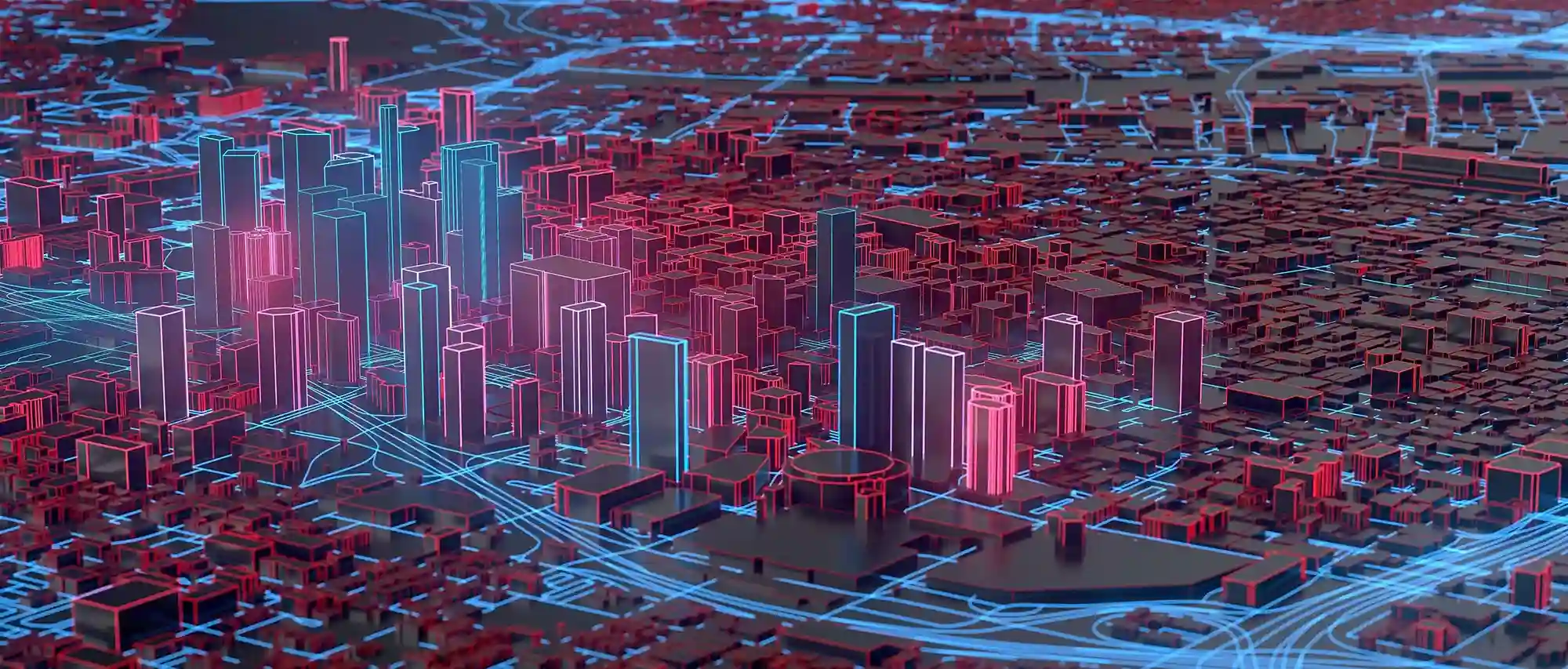
Interactive maps have become ubiquitous online, seamlessly integrated into everything from store locators and delivery trackers to travel planners and data visualizations.
They provide a powerful and intuitive way to interact with location-based information. However, for users with disabilities, these seemingly simple tools can present significant accessibility hurdles. Imagine trying to navigate a complex map using only a keyboard, or relying on a screen reader to understand visual information like markers, routes, and terrain. The reality is that many online maps fall short of providing a truly inclusive experience that is why we’ve created our guide to accessible maps.
A Deep Dive into Accessible Online Maps

Complexities of creating accessible online maps
This post aims to shed light on the complexities of creating accessible online maps, exploring the challenges faced by users with disabilities and the responsibilities of developers in addressing them. We’ll delve into the strengths and weaknesses of popular mapping solutions like Google Maps, Mapbox, and Leaflet, examining their current accessibility features and outlining the potential pitfalls to watch out for. Beyond simply choosing a platform, we’ll discuss concrete accessibility best practices and techniques for building maps that are genuinely usable by everyone, regardless of their abilities. From keyboard navigation and screen reader compatibility to alternative text descriptions and semantic HTML, we’ll equip you with the knowledge and resources to create truly inclusive mapping experiences. Join us as we navigate the landscape of accessible online maps and work towards a more inclusive digital world.

Comparing Map Accessibility
In our guide to accessible maps, comparing the accessibility of Google Maps, Mapbox, and Leaflet requires a nuanced approach. While none are perfectly accessible maps out-of-the-box, they offer different levels of control and inherent support.
Google Maps: A widely used, feature-rich mapping service by Google, providing street maps, satellite imagery, real-time traffic information, and route planning. While offering familiar interface and broad functionality, its accessibility support requires ongoing improvement.
Mapbox GL JS: A customizable mapping platform offering detailed map design and control over data visualization. It provides developers with greater flexibility than Google Maps, allowing for potentially better accessibility through dedicated implementation efforts.
Leaflet: A lightweight, open-source JavaScript library for interactive maps. Its simpler structure and ease of customization make it a popular choice for web developers and often a better starting point for accessible map implementations. However, it requires more custom development for advanced features compared to other solutions.
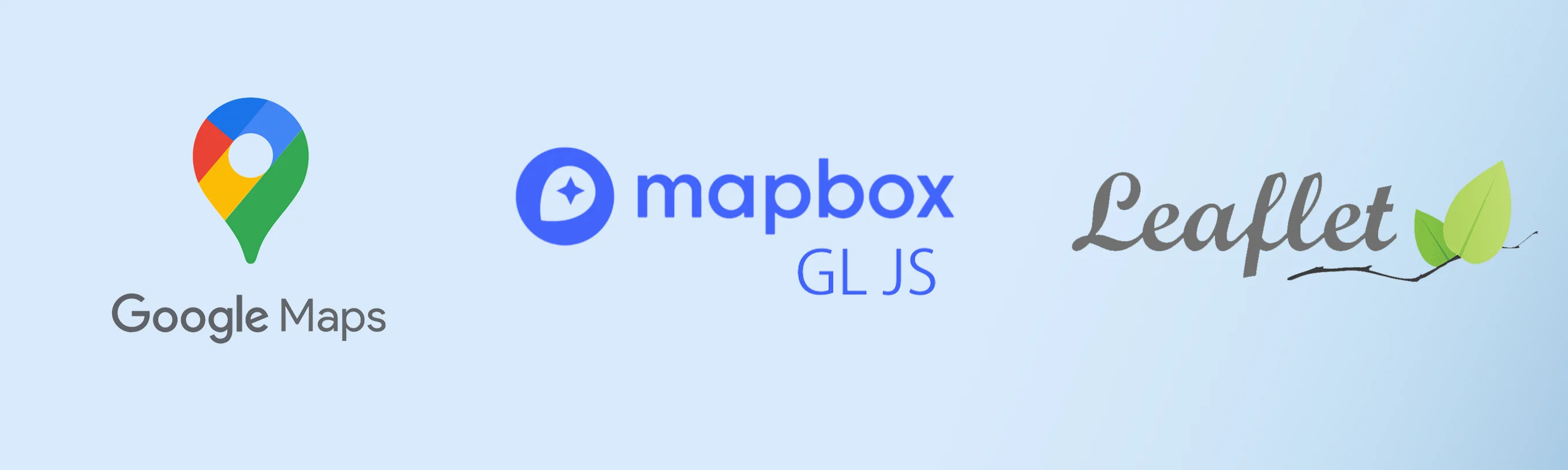
Comparison of Mapping Libraries for Accessibility
Feature |
Google Maps |
Mapbox GL JS |
Leaflet |
| Ease of Use | Easy integration, familiar interface | More complex, steeper learning curve | Relatively easy, lightweight |
| Keyboard Nav | Limited, often problematic | Requires custom implementation | Best out-of-the-box, easier to customize |
| Screen Reader | Inconsistent, ongoing improvements | Requires developer effort, more control | Simpler structure benefits SR, dev effort needed |
| Customization | Limited for accessibility | Highly customizable | Relatively easy to customize |
| ARIA Support | Limited | Better control, developer implemented | Good control, developer implemented |
| Built-in Features | Rich feature set | Customizable, growing feature set | Fewer built-in features |
| Mobile Support | Excellent | Good | Good |
| Open Source | No | Yes (partially) | Yes |
| Overall Accessibility | Needs work, inconsistent | Potential for high accessibility with dev effort | Good starting point, requires dev effort |
This table summarizes the key differences between the mapping libraries regarding accessibility. Remember that accessibility is an ongoing process and requires dedicated effort regardless of the chosen library.
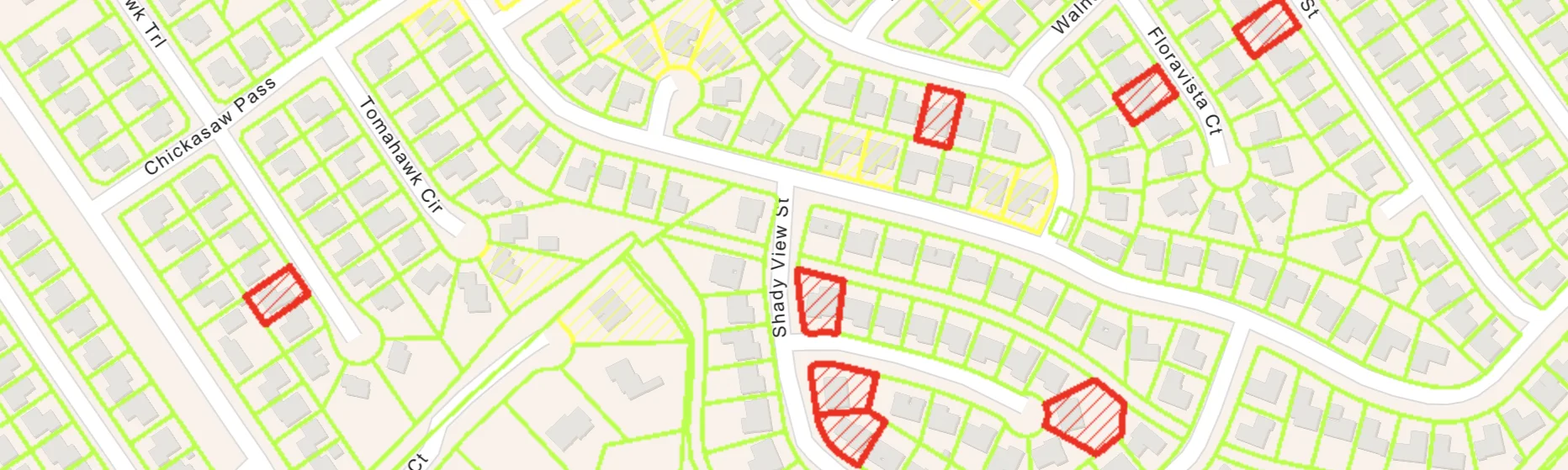
Best Practices for Integrating Accessible Maps
- Provide Comprehensive Alternative Text Descriptions: Don’t just generically label your map as “Map.” Provide a concise yet informative description of the map’s purpose and key information. For example, instead of “Map of our locations,” try “Map showing the locations of our five stores in London, with markers indicating address and opening hours.” Use the aria-label attribute for simple descriptions directly on the map container. If you need a longer description, use aria-described by to link to a hidden <div> containing the full text.
- Offer Clear Keyboard Navigation Instructions: Many users rely on keyboards for navigation. Clearly document how to use the keyboard to pan, zoom, and interact with map elements like markers and info windows. Consider providing a dedicated “Help” section on the page or linking to external instructions. Test thoroughly to ensure all interactive elements are keyboard accessible.
- Use Semantic HTML for Structure and Context: Wrap the map container within appropriate HTML elements like <figure> and <figcaption>. This provides semantic context to screen readers, improving the overall user experience. The <figcaption> can house the shorter map description, while the aria-described by attribute can link to more detailed information if needed.
- Supplement with Accessible Data Tables or Lists: A map is a visual representation of data. Provide the underlying data in a separate, accessible format like a table or list. This allows users who can’t access the map directly to still access the essential information, like addresses, phone numbers, and opening hours. Link the table/list to the map using aria-described by or vice-versa for a bidirectional relationship.
- Consider Alternative Map Solutions: While Google Maps is popular, its accessibility can be inconsistent. Explore alternative mapping libraries like Leaflet or Mapbox GL JS, which offer greater control over accessibility features. Leaflet, in particular, is often praised for its simpler structure and better keyboard navigation. However, remember that even with these libraries, achieving full accessibility requires dedicated effort.
- Rigorous Testing is Crucial: Test your map implementation thoroughly using a combination of automated accessibility checkers, manual keyboard-only navigation, and screen readers (NVDA, JAWS, VoiceOver). Ideally, conduct user testing with people with disabilities to gather real-world feedback and identify any remaining barriers.
- Provide Fallback Content for Essential Functionality: If the map provides critical functionality, like getting directions, offer alternative ways to access that information. For example, provide directions in text format or link to an external accessible route planner.
- Leverage ARIA Attributes Effectively: Use ARIA attributes (e.g., role=”application”, aria-roledescription, aria-label, aria-labelledby) to enrich the map’s semantics and provide context to assistive technologies. This helps screen reader users understand the purpose and functionality of different map elements.
- Manage Dynamic Content Updates Carefully: If your map includes dynamic content, like real-time traffic updates or moving markers, ensure these updates are announced to screen reader users in a meaningful and non-disruptive way. Use ARIA live regions (aria-live) and manage the frequency and verbosity of announcements to avoid overwhelming users.
- Document Accessibility Features for Users and Developers: Clearly document the accessibility features you’ve implemented for both users and other developers. This helps users understand how to interact with the map and allows developers to maintain and improve accessibility in the future. Include information on keyboard navigation, screen reader compatibility, and any available alternative formats.
By implementing these best practices and continually testing and refining your approach, you can create truly inclusive and accessible map experiences for all users. Remember that accessibility is not a one-time fix but an ongoing commitment to inclusive design.
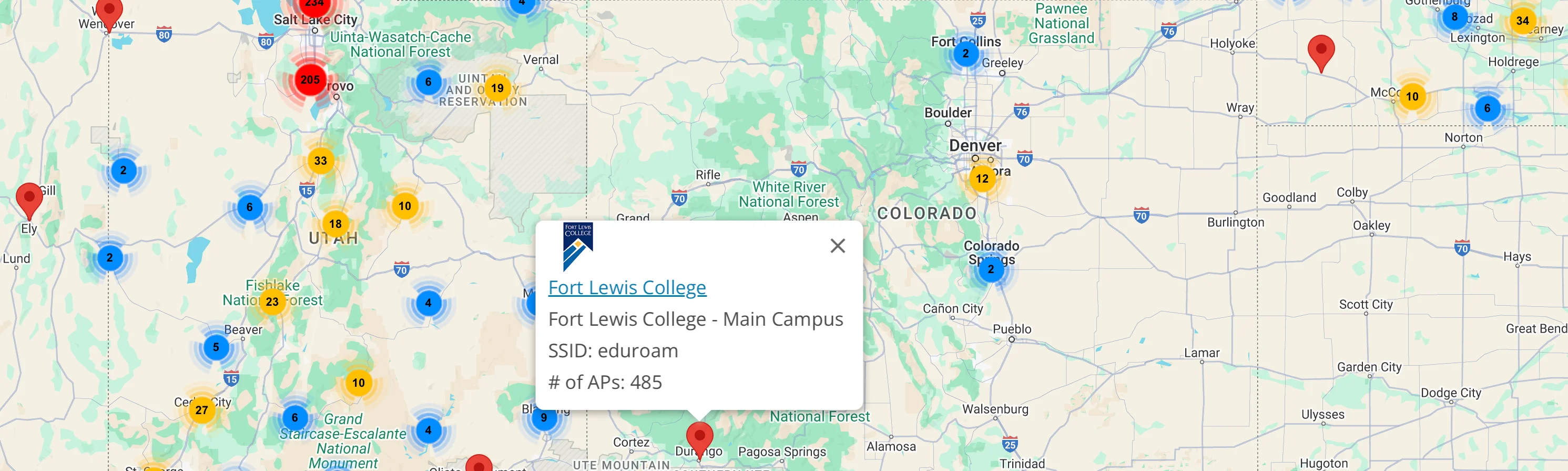
Key Considerations for Accessible Maps Across Platforms
- Keyboard Navigation: Leaflet tends to offer the best out-of-the-box keyboard navigation. Mapbox and Google Maps require more work to achieve comprehensive keyboard control.
- Screen Reader Compatibility: All three can have screen reader challenges, particularly with dynamic content and complex interactions. Leaflet’s simpler structure can make it easier to implement screen reader-friendly features. Mapbox offers more control but necessitates developer effort. Google Maps improvements are ongoing but unpredictable.
- Customizability: Leaflet and Mapbox provide greater customization options, allowing developers to tailor the map’s behavior and accessibility features. Google Maps offers less control in this regard.
- ARIA Attributes: Leaflet and Mapbox offer better control for implementing ARIA attributes directly to improve screen reader experience. Google Maps has limitations in how ARIA can be applied.
Summary
For simplest integration and decent baseline accessibility with some limitations: Leaflet often provides a good starting point.
For complex mapping features and potential for better accessibility with significant development effort: Mapbox gives more control but requires dedicated accessibility implementation.
For ease of use and familiarity, accepting current accessibility limitations with the hope of future improvements: Google Maps might be considered, but careful testing and supplementation with accessible alternatives are essential.
As we’ve learned in our guide to accessible maps, no matter which library you choose, remember that achieving true accessibility requires dedicated effort, testing, and a commitment to inclusive design. Simply using a particular library doesn’t guarantee accessibility; it’s how you implement it that matters most. Consider engaging accessibility experts for guidance and user testing with people with disabilities. FIREANT recently implemented a custom mapping solution for the U.S. Geological Survey and their work in Colorado on CGS/Mines Core Repository for Earth Science (CORES) project.
